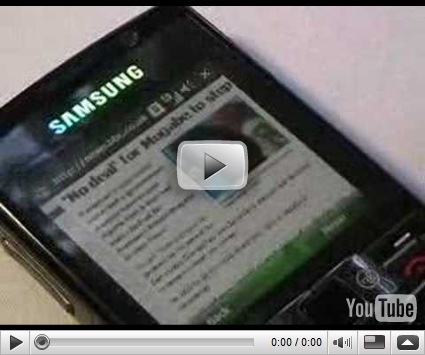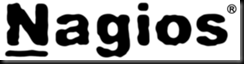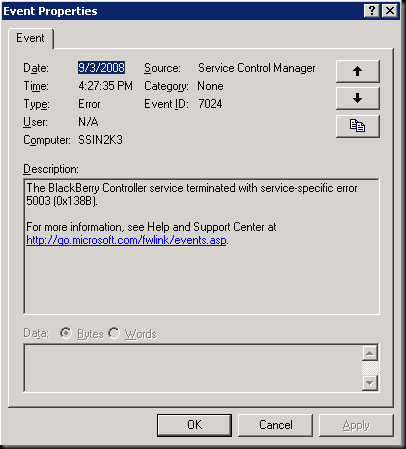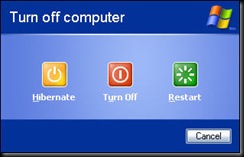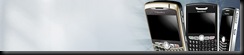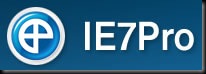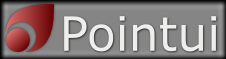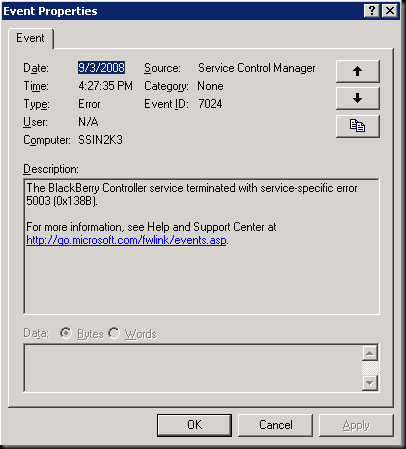
I was working with a customer who was having trouble with their Blackberry Enterprise Server not sending and receiving email. Apparently their server had lost power and ever since then the Blackberry Controller service would not start.
The Event log picture is displayed above, but for indexing purposes I will list the event details below:
Event Type: Error
Event Source: Service Control Manager
Event Category: None
Event ID: 7024
Date: 9/3/2008
Time: 3:14:48 PM
User: N/A
Computer: SSIN2K3
Description:
The BlackBerry Controller service terminated with service-specific error 5003 (0x138B).
I determined the executable file from the services snap in and decided to run it from the command line. It gave me the following error:
C:\Program Files\Research In Motion\BlackBerry Enterprise Server>BlackBerryController.exe
Starting ...
Could not connect to Service Control Manager. Using console mode ...
'BlackBerry Controller' - console mode (enter 'x' or 'X' to exit)
Starting Controller
Found Dispatcher for server SSIN2K3 as 'BlackBerry Dispatcher' at '\\127.0.0.1',
PID=9552
Failure, see log for details
Stopping BlackBerry Agent Controller...
BlackBerry Agent Controller Stopped
I found the logs located in C:\Program Files\Research In Motion\BlackBerry Enterprise Server\Logs. Choosing the folder named for today’s date, I looked through the logs and found one of the logs mentioned that it “could not start the syslog receiver subsystem.” On a whim I remembered an issue I have had recently with SBS servers of the DNS Server service randomly taking high port numbers and locking them out. So I stopped the DNS Server service, started the Blackberry Controller service and it worked. Then I started the DNS Server service again, and the Blackberry mail is flowing again.
UPDATED:
Some have asked how to permanently fix this issue because every now and then the DNS service will usurp those “random” UDP ports. Here is Microsoft’s KB article on the fix. It involved editing the registry and specifying the range of ports the server can use.