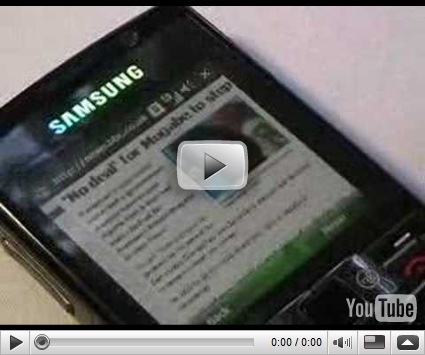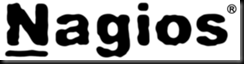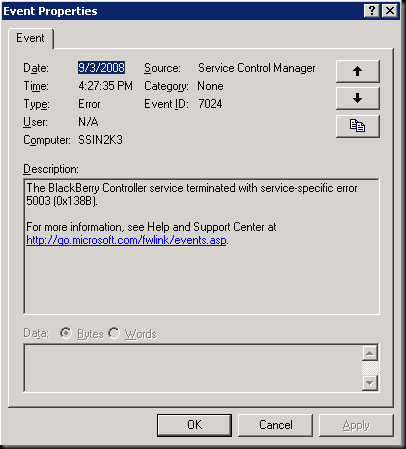Applications I use everyday:
- Microsoft Windows Vista Ultimate (32-bit) – If you pump enough RAM into Windows Vista it can be very usable.
- Microsoft Outlook 2007 – I started using Outlook Express because it came with Windows, but when I saw the power and integration of Outook 97 I was sold. Since then I’ve used every version. I was even more hooked when I began using Outlook with an Exchange server. Although I have tried many other PIM’s, still nothing compares to the productivity and utility of Outlook.
- Mozilla Firefox – Hands down FireFox is the best cross-platform browser.
- Digsby – multi-protocol instant messenger app with social networking
- Winamp – tried and true media player with great keyboard shortcuts
- Google Chrome – the fastest browser for start times and load times, lacks extensibility of FireFox, but the features redefine browsing like Gmail redefined email
- Microsoft Virtual PC running Windows XP Professional – If you run Windows Vista and your a sysadmin, you have to run Windows XP too. Just keep it clean and give it about 512 MB of RAM and it’s just like having a second computer around.
- andLinux – unique hybrid-virtualization of Ubuntu linux that allows me to run KDE apps natively in Windows (like Konsole for Linux server management)
Utilities/Tools
- Putty – for ssh/telnet management of servers, routers, and switches
- Launchy – application launcher to free you from the Start menu
- Switcher – Expose-like application for Vista, requires AERO
- reSizer – window placement and sizing with a mouse can be tedious, using reSizer I can move windows between monitors and resize to fit the screen without leaving the keyboard
- Remote Desktop Connection – remote management of all of those Windows servers out there
Server Applications I use regularly:
- Microsoft Windows Small Business Server 2003
- CentOS 4.x and 5.x
- Exchange 2003/2007
- Active Directory
- Sendmail
- Nagios
- Cacti
- SharePoint
FireFox Extensions
- GrandCentral Click to Call
- PDF Download
- Adblock Plus
- CyberSearch
- Delicious Bookmarks – delicious.com/wasserja
- Google Gears
- Tiny Menu